#TechniqueTuesday – Ten Tech Tools of the Trade!
Since we are all likely spending a little MORE time on our computers and less time out and about shooting, I thought it might be good to compare notes on what everyone is using these days to edit, organize, and promote their photos.
Serious photographers seem to come in some combination of three varieties – those who love the medium and the experience it can bring through travel and interaction with the world around us, those who love using the camera as a tool to create artistic statements, and those who really -really- love tech. I am definitely more a combination of the first two types – but to really maximize your potential, you need to embrace all three to some extent.
I’m fortunate to have a staff to help me with the minutiae of all of these tools, and together we’ve come up with a list of some of the software applications and web services we use. If you have any suggestions for myself and fellow photographers, leave a comment!
Ten Tech Tools of the Trade (In No Particular Order):
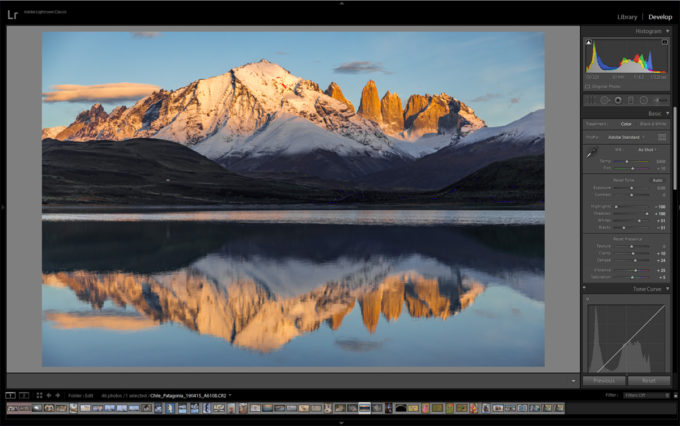
1.) Adobe Lightroom / Photoshop
AW: Lets get the most obvious tool out of the way first as I’m sure most people are familiar with Adobe’s tools. I spend most of my time in Lightroom, where I use it as both an organizational tool, and to add some post processing to my photos. Most of the tools you’ll find here keep photography at the forefront, simulating many traditional practices in a much more simplified and speedy manner.
AW Staff Note: Art rarely uses Photoshop, however when I’m preparing his photos in final edit for a book project or print, it pays to have more control over the fine details. There are lots of tips out there for things like enhancing sharpness, reducing noise, and much more.
AW: And speaking of reducing noise:
AW: This is a tool I’ve just recently started using. In the past, most de-noise tools operated roughly the same, or at least to my eye seemed to have similar results. This app from Topaz uses a new process to remove nose, and so far it works great.
AW Staff Note: It does take some time to process however, so make sure you have the time to spend getting everything just right, and pack your patience! Not that Art is ever impatient. . .
AW: Moving on. . .
3.) Adobe Premier / Aftereffects / Audition
AW: I’ve got nothin. . .
AW Staff Note: These are tools we use to edit audio and video. It’s not a huge part of what we do, but as they can come packaged with the other adobe tools we use it doesn’t hurt to have them. Premier is used primarily for cutting and editing video clips; AfterEffects is kinda like photoshop for video, and Audition is for editing sound clips to remove things like echo, mic popping, etc. . . they are complicated programs but just simple enough that most things you might need to do, you can find a tutorial online to get you through it.
AW: Video stuff!
AW: Sitting this one out again!
AW Staff Note: Yep. Art doesn’t use this one himself either, but when we are working with video files, they are often for the web and therefore require slightly less fidelity than if we were say, creating an HD TV show with all the Audio/Video bells and whistles. But you also want to start with the best possible quality. That means huge video files. Handbreak is a great (and free) tool for taking huge video files and turning them into smaller video files that still look and sound great, with a lot of tuning available to get the result you want.

5.) Keynote / PowerPoint
AW: Ah! Now we are speaking my language again. Currently I’m living in Keynote working on Pathways to Creativity, a new series of seminars that will be divided into chapters and made available for download, aiming for this fall! These programs are simple enough. I create all of my presentations in Keynote, whether it’s for an epic stage or a slide show at home. Lightroom does have a built-in slide-show feature as well, but Keynote gives me more control.
AW Staff Note: Powerpoint and Keynote are similar so if you’re on a windows-based computer, PP might be your option. They mostly play nice together, but aren’t without some small issues if you’re going back and forth.
AW: I don’t personally use Photoshelter often, but I have their plug-in installed in Lightroom. When I export my photos it can be pre-set to upload automatically to Photoshelter assuming I have an internet connection, so staff back home can see my latest photos.
AW Staff: Photoshelter is a great way to store, organize, and share your photos online. We use it to drive our stock site and host innumerable images. We’ve had very few if any service interruptions or down time in my experience with it. There are a lot of options for sharing your work, and also protecting it with watermarking and small file downloads.
AW: This one goes without saying – if you’re taking photos, share them! And follow me – maybe you’ll get a follow back – in fact, if you leave your handle in the comments below, I’ll be sure to do so.
AW Staff: One thing you’ll notice about Art’s Instagram page is that we try to avoid the square crop when possible and aim to preserve Art’s preferred aspect ratio for his images. We accomplish this in a simple manner – a square background slightly off white (RGB all set to 251), and then size the image to fit within the square.

AW Staff: YouTube gets more traction, but I find Vimeo to be more user friendly. The best solution is to use both if you’re using these tools for promotion. Don’t forget about the Handbrake tip – you don’t want to spend hours uploading a huge video that is going to soak up your storage space!
9.) Google Drive / DropBox
AW: Having a place to dump or receive files on the road or while travelling is incredibly useful. Both DropBox and Google Drive are good options and easy to use. Photoshelter is limited to just photographs, so having another way to store and transfer other file types online is necessary.
AW Staff: Another shout out to wetransfer.com as well, a free service (with some paid options) where you can send files to people to download via emailed link.
AW Staff: Last but not least with everyone working from home these days, we use GoToMyPC.com to connect to the office. We’ve never had any issues using it, and after the initial setup it’s very easy to use. There’s also a file-sharing option to make transferring files between computers easy and painless.
AW: Well, that rounds out today’s list, though there are plenty of other tech tools out there. Comment below if you have any additions or suggestions for things we should be taking a look at while we have the time to do so.
Stay safe and healthy!
-Art

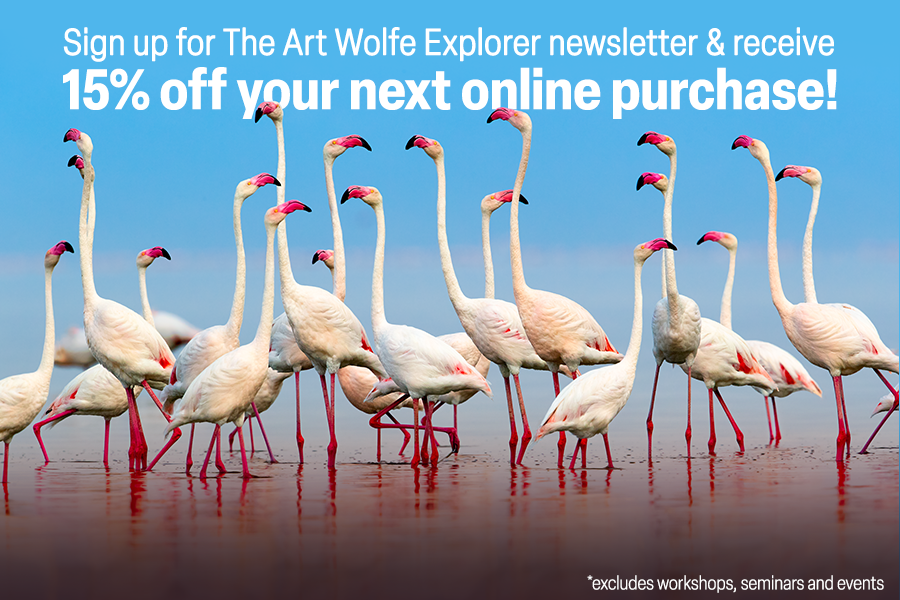
As always enjoyed your post. I would love it if you followed me on Instagram. My handle is randaljaffe.
You got it Randal!
Hi Art – Although a long time Lightroom user about a year ago switched to Capture One Pro because I find I get better output with less Photoshop tweaks needed. I know this is just a matter of opinion but for what it’s worth it suits my particular workflow
Thanks for the feedback Peter! I have also used Capture One in the past and it’s also a great tool.
Great article, Art. I have started both Topaz DeNoise and SharpenAI and am really getting to like them. My Instagram handle is cupertinoraider. See you there !
Been using Zoom Meeting App for face to face meetings. Works well once you figure it out.
Hi- thanks for this post! Tech is always a growth area for me. Have been using (and loving) Lightroom for a couple of years and I have been debating the Topaz Denoise program. Putting my pics on Instagram was a 2020 goal, and I would love a follow back-
@skwildlifephotos
Wishing you well in these crazy times!
I’m just an old amateur, but I love great nature photography. Thanks for what you share. It’s nice to know some of the tools you or the staff use. How do you store and backup your photo collection which must be huge?
Great info Art. Thanks for reaching out to all those who follow you. I’d appreciate it if you could follow me on Instagram. @tpformanphotography
“Epic stage” 😂😂
I love your newsletters ! Learning and laughter in one spot. Perfect. Thanks my friend…
Love to have you follow me @imagesbygretchen on instagram
Hi Art, interesting post, thanks, my intagram @fionagrose
A great and humorous read as always. Would too love a follow from AW.
Just tried the Topaz plugin, that thing works amazingly well and is a timesaver.
@tobias_hjorth
Thanks so much for all the tips Art! Especially the tip to get around the Instagram square crop.
That has frustrated me many times but no longer. My Instagram handle is First_the_light
Take care and stay healthy
Hi Art, I also mostly use Lightroom and the Topaz DeNoise and Sharpen AI. Photoshop still intimidates me a bit. I was really looking forward to hearing from you at the Outsiders conference but I guess we’ll have to wait for next year.
Brad
PS Instagram handle bradryanwildenchantment
Greetings, Art — I’m looking forward to following you on Instagram. You showed up as a follower on my account for a day and then poof — Instagone! So would you follow me again at: cliffzenorphotography and I’ll be gratefully again.
And thanks again for the great tips.
Happy trails.
Hi Art, I love the posts and look forward to them. I use Bridge, Camera Raw then Photoshop for the finish and watermark. My instagram is imagesbykrisdurbin.
Hi Art
You’re always an inspiration & my Instagram is @fionagrose if you would care to follow, that seems a bit presumptuous but you did ask!
Appreciate all the tips! Other than Lightroom and PS, most of the others I have looked at but not used to much extent. Always interested in noise reduction though! 🙂
Oh! IG handle: LDMillican
Thank You Art. I really appreciate you sharing your knowledge so freely! My IG is kenhebert5
Another great read.
I tried the Topaz plugin, what a time savior!
Would love a follow from Art, would mean a lot.
My handle is:
tobias_hjorth
Yeah, you ain’t kidding about spending more time at home lol Thanks for the tips! I value your thoughts and appreciate your work. Check out my IG handle when you get a chance- MoonMan04 ( https://www.instagram.com/moonman04/ )
Thanks for the #TechniqueTuesday! I love them. You inspired me to start photographing with “Travels to the Edge” many years ago. Please find me on Instagram: @rodrigo_pasiani . Have a great week.
Hello Art, great tips thanks . Topaz Gigapixel and sharpen are excellent as well. Heres my instagram if you like to follow – trackerbaz (https://www.instagram.com/trackerbaz/). You may see a coastal wolf (or even Wilson) up there soon! Hope life is treating you well, best regards Baz
Thanks for the post Art! My instagram is @oregraphic
Looking forward to tomorrow’s Tequila Time. slr813 is where you can find me on Instagram.
I have really enjoyed watching your videos on Thursday nights. Keep it up and look for me on instagram @HighlandPhotographyStudio See you tomorrow!
P.S. Your garden is freakin awesome!
Thanks Art. Love your work. Most helpful post particularly on Topaz. Use many of the other tools. Met you at the small Philly workshop a couple of years ago. New to IG at andysmithphotography.com1943
Thank you for the wonderful post Art! I will definitely be using Handbrake now as like you mentioned would enjoy the smaller video file sizes when uploading.
Instagram handle is @ryanltaylorphoto
Thanks!