Flashback Friday – 10 Tech Tools of the Trade, One Year Later!
Hard to believe it’s been over a year now since we all buckled down to distance in an effort to curb the pandemic! When this whole thing began my staff and I put together this post of some tools that might be useful to help you continue to be productive and creative at home.
Since we aren’t quite out of the woods yet, I figured we could re-heat this post and also solicit YOUR comments below about the tools and processes you’ve been using to stay busy and continue to enhance your photography tool kit – and I can pass your tips along in a future blog post!
Ten Tech Tools of the Trade (In No Particular Order):
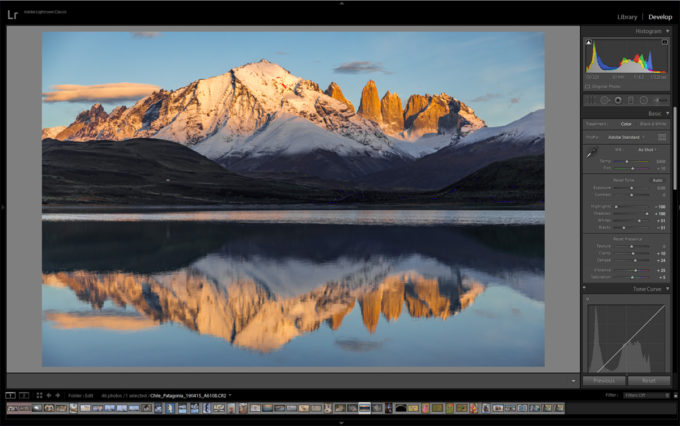
1.) Adobe Lightroom / Photoshop
AW: Lets get the most obvious tool out of the way first as I’m sure most people are familiar with Adobe’s tools. I spend most of my time in Lightroom, where I use it as both an organizational tool, and to add some post processing to my photos. Most of the tools you’ll find here keep photography at the forefront, simulating many traditional practices in a much more simplified and speedy manner.
AW Staff Note: Art rarely uses Photoshop, however when I’m preparing his photos in final edit for a book project or print, it pays to have more control over the fine details. There are lots of tips out there for things like enhancing sharpness, reducing noise, and much more.
2021 Update: Check out Petapixel’s article on Adobe’s new “Super Resolution” tool for their Camera RAW app – create images 4x the resolution with virtually no loss in quality!
AW: And speaking of reducing noise:
AW: This is a tool I’ve just recently started using. In the past, most de-noise tools operated roughly the same, or at least to my eye seemed to have similar results. This app from Topaz uses a new process to remove nose, and so far it works great.
AW Staff Note: It does take some time to process however, so make sure you have the time to spend getting everything just right, and pack your patience! Not that Art is ever impatient. . .
AW: Moving on. . .
3.) Adobe Premier / Aftereffects / Audition
AW: I’ve got nothin. . .
AW Staff Note: These are tools we use to edit audio and video. It’s not a huge part of what we do, but as they can come packaged with the other adobe tools we use it doesn’t hurt to have them. Premier is used primarily for cutting and editing video clips; AfterEffects is kinda like photoshop for video, and Audition is for editing sound clips to remove things like echo, mic popping, etc. . . they are complicated programs but just simple enough that most things you might need to do, you can find a tutorial online to get you through it.
AW: Video stuff!
AW: Sitting this one out again!
AW Staff Note: Yep. Art doesn’t use this one himself either, but when we are working with video files, they are often for the web and therefore require slightly less fidelity than if we were say, creating an HD TV show with all the Audio/Video bells and whistles. But you also want to start with the best possible quality. That means huge video files. Handbrake is a great (and free) tool for taking huge video files and turning them into smaller video files that still look and sound great, with a lot of tuning available to get the result you want.

5.) Keynote / PowerPoint
AW: Ah! Now we are speaking my language again. Currently I’m living in Keynote working on Pathways to Creativity, a new series of seminars that will be divided into chapters and made available for download, aiming for this fall! These programs are simple enough. I create all of my presentations in Keynote, whether it’s for an epic stage or a slide show at home. Lightroom does have a built-in slide-show feature as well, but Keynote gives me more control.
AW Staff Note: Powerpoint and Keynote are similar so if you’re on a windows-based computer, PP might be your option. They mostly play nice together, but aren’t without some small issues if you’re going back and forth.
AW: I don’t personally use Photoshelter often, but I have their plug-in installed in Lightroom. When I export my photos it can be pre-set to upload automatically to Photoshelter assuming I have an internet connection, so staff back home can see my latest photos.
AW Staff: Photoshelter is a great way to store, organize, and share your photos online. We use it to drive our stock site and host innumerable images. We’ve had very few if any service interruptions or down time in my experience with it. There are a lot of options for sharing your work, and also protecting it with watermarking and small file downloads.
AW: This one goes without saying – if you’re taking photos, share them! And follow me – maybe you’ll get a follow back – in fact, if you leave your handle in the comments below, I’ll be sure to do so.
AW Staff: One thing you’ll notice about Art’s Instagram page is that we try to avoid the square crop when possible and aim to preserve Art’s preferred aspect ratio for his images. We accomplish this in a simple manner – a square background slightly off white (RGB all set to 251), and then size the image to fit within the square.

AW Staff: YouTube gets more traction, but I find Vimeo to be more user friendly. The best solution is to use both if you’re using these tools for promotion. Don’t forget about the Handbrake tip – you don’t want to spend hours uploading a huge video that is going to soak up your storage space!
9.) Google Drive / DropBox
AW: Having a place to dump or receive files on the road or while travelling is incredibly useful. Both DropBox and Google Drive are good options and easy to use. Photoshelter is limited to just photographs, so having another way to store and transfer other file types online is necessary.
AW Staff: Another shout out to wetransfer.com as well, a free service (with some paid options) where you can send files to people to download via emailed link.
AW Staff: Last but not least with everyone working from home these days, we use GoToMyPC.com to connect to the office. We’ve never had any issues using it, and after the initial setup it’s very easy to use. There’s also a file-sharing option to make transferring files between computers easy and painless.
AW: Well, that rounds out today’s list, though there are plenty of other tech tools out there. Comment below if you have any additions or suggestions for things we should be taking a look at while we have the time to do so.
Stay safe and healthy!
-Art

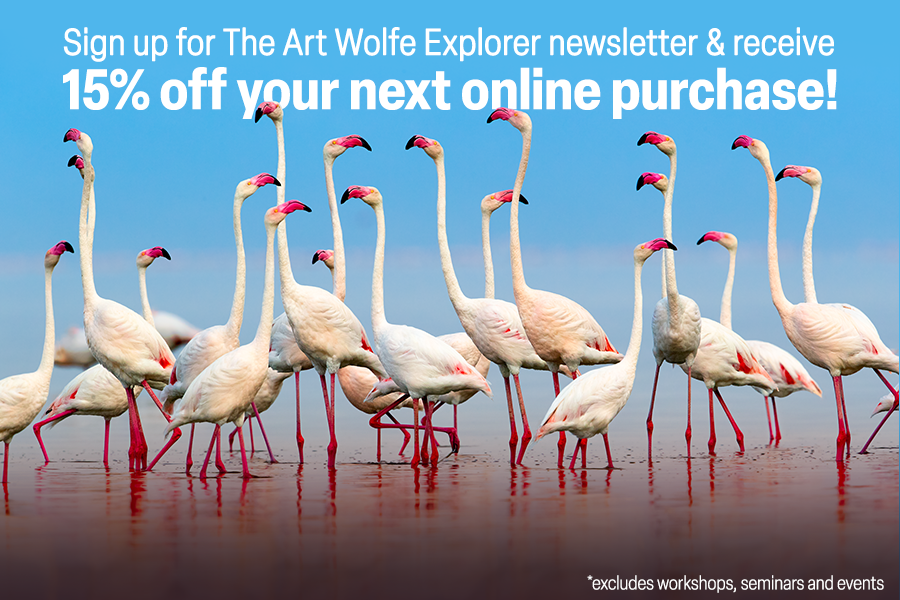
Hey guys. Since you offered, would be great if Art wanted to follow me back on Instagram — although I know he doesn’t have any time to look at the feed!! I’m at @jwaterbury.
Appreciate the tech tips, thanks. I use most of these, although Photoshelter less than I used to.
All the best, Jim
I use some of the same software programs mentioned here. I love Topaz and they also have AI Gigapixel and Sharpen AI; they both work beautifully.
My IG handle is https://www.instagram.com/lurossphotography/
Thank you for all this great info. Always wonderful to have new software to check out.
My instagram is: kcg.montana
Thanks!!!!
Let me use this opportunity to thank you, Art, for your inspiring work. I am a long-time fan!
My Instagram handle is worldview_photo and my website is http://www.worldviewphoto.net.
I am a travel, landscape and wildlife photographer, but lately people have been my most sought-after subjects. I have taught photography workshops in the desert southwest and reside in Arden Hills, Minnesota.