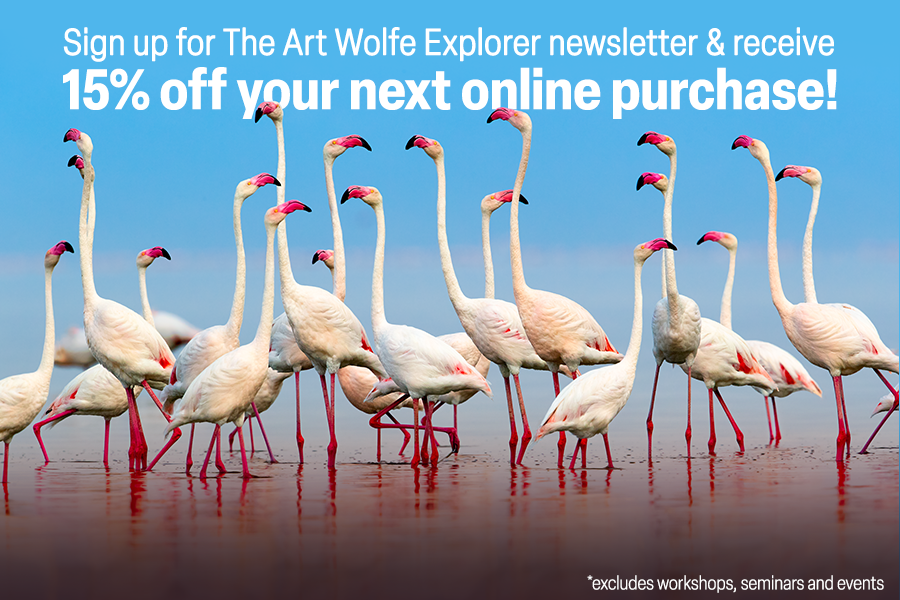#TequilaThursday – Easy Instagram Quick-Start Guide!
My life will always be about travel and explorations. When restrictions are relaxed – and both myself and my staff have done our due diligence to assess risk factors to ensure we travel safely – you can bet I will be back out there in the field leading workshops in the safest manner possible.
That brings us to the question:“What becomes of Tequila Time with Art when Art is travelling again and not always home?”
The answer? I don’t intend to stop doing Tequila Time, and in fact, time zones and connections permitting, I’m truly fascinated about the possibilities of sharing what I can while I’m on the road.
I need your help though if you’re tuning into Tequila Time via Facebook rather than Instagram!
The fact of the matter is that going live on Instagram is a much more convenient tool for the format we use on Tequila Time. When I’m traveling again, I simply can’t add more equipment to my pack or steps to my setup to support multiple platforms. I am aware there is both hardware and software that exists to make this easier, but I don’t need one more process to deal with on my travels. To that end, we’ve created a quick and simple guide to getting started on Instagram for everyone willing to make the transition!
Enjoy the guide and drop your Instagram handle in the comments so we can trade follows! We will follow this post up with one focused on publishing your own content next week. For now, lets just get you started!
STEP 1: Creating Your Instagram Account
The good news is that if you are already on Facebook, joining Instagram is easy as they are owned by the same company – you can use your Facebook login information to sign up for Instagram. First you’ll need to choose which platform or platforms you’ll need Instagram on. The most popular method is through a smartphone app, and here you will also do the majority of your uploading of images.
iOS/iPhone App download
Android App download
You can also create an account through any web browser by going to www.instagram.com.
TIP:
When you create an account, be sure to create a username that is unique, memorable, and easy to type for others so you’re easy to find!
STEP 2: I’m in, Now What?!
If your only goal is to view Tequila Time then the only thing to do is find me, follow me, and wait for Thursday’s at 5:30 PST!
What you should be seeing on your smart phone should look somewhat like the left side of the image blow – it might differ slightly from the Android app or the web browser version, and since you may not be following anyone just yet your feed is likely not populated. The color coding on the right will help us break the interface into four sections explained below.
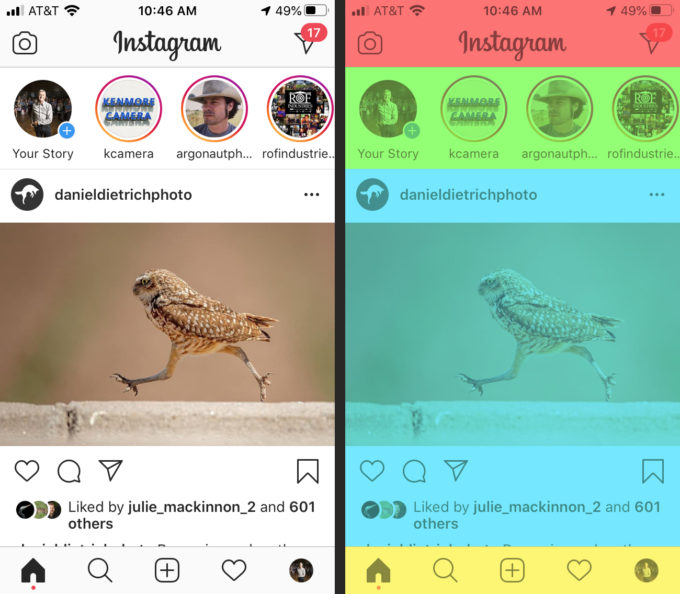
Let’s start from the bottom and work our way up:
Main Menu Navigation:

The yellow section is your navigational bar that will take you to the various parts of instagram. The house icon is your home screen, and it encompasses what you see in both the cyan and green areas above. The magnifying glass is where you would go to search for members, posts or other content. The square with the + in the center of the menu is where you do your own personal uploading and posting of photos with comment. The heart is where you can see your interactions with other members whether that be someone’s like on your photos, a comment, or more. Finally, the circular icon on the right represents your personal Instagram feed, and you can go here to see what your personal page looks like to others whom visit you.
Your News Feed:
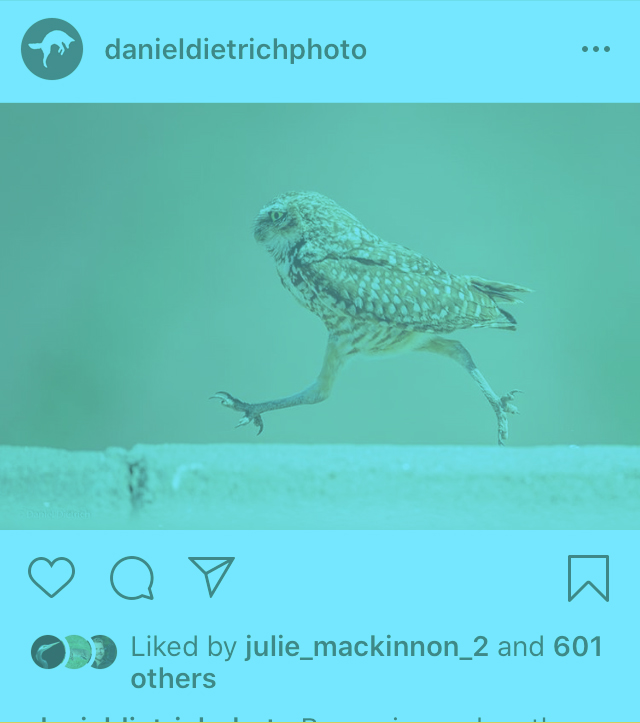
The blue area is your feed, much like your news feed in Facebook. Again, it’s accessed via the house Icon on the lower bar. When those you follow post new photos, they will appear in your feed. Here you can see my good friend Daniel Dietrich has posted an owl that is apparently also an exercise enthusiast. Under the photo you can use the heart icon to quickly “like” Daniel’s photo, or hit the text blurb to leave a comment. The paper airplane would allow you to share Daniel’s post either to your story or to other people directly. Finally on the right you can bookmark the image to visit later. this feed can slide up to reveal more posts.
Activity Feed:
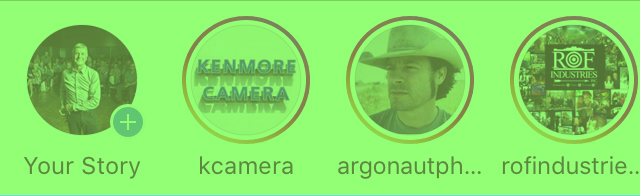
The green section is where you can see recent activity from people you follow who are most active. This is an important section – when I go live, you’ll see my icon in this list with the “live” tag on it. This is where you’ll want to go on Thursday’s at 5:30 to join me! This section slides horizontally to reveal more folks you follow.
Title Bar:
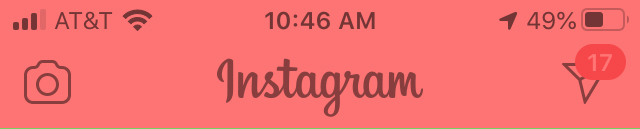
Finally at the top of the page is the red section. On the left is a camera icon, and you can go here to take photos and videos with various filters, but most importantly this is where you would also start your own live broadcast if you wanted to! Again you have the paper plane icon on the right where you can share the page to others.
With this info you should at least be able to create an account and find me, as soon as this evening at 5:30 for today’s Tequila Time! This post is already long – next week we will follow up with instructions and tips for uploading your own photos and getting some followers.
See you tonight!